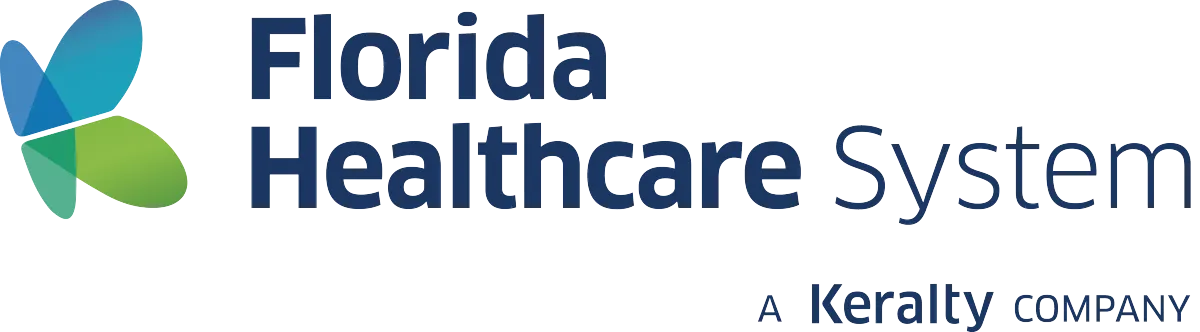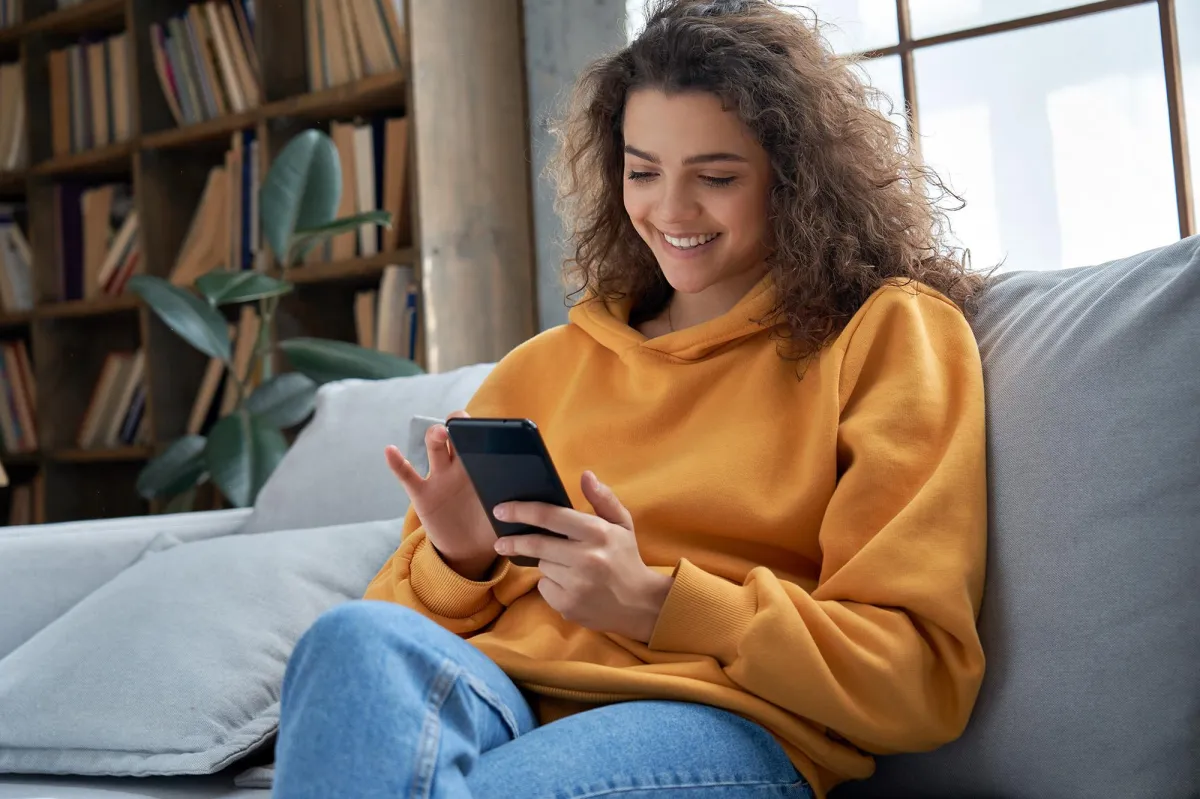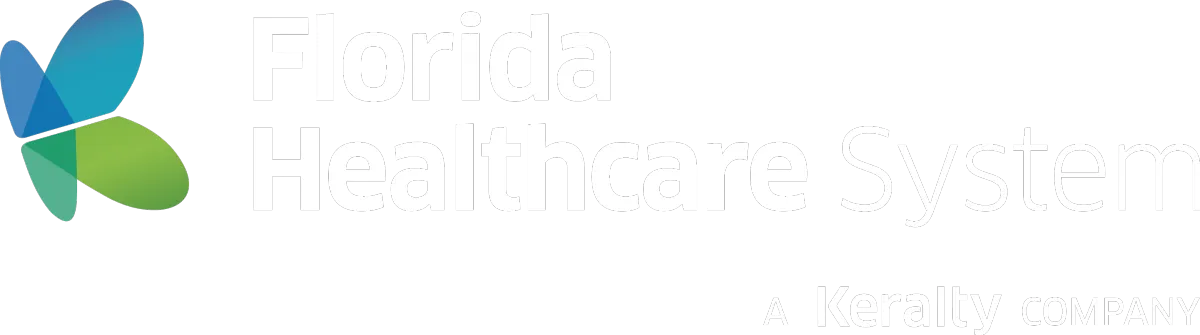Step 1: Download Zoom
Before your appointment, you need to download Zoom on your device.
For a Computer (Windows or Mac)
Go to www.zoom.us/download
Click "Download" for your computer
Once downloaded, open the file and follow the instructions to install.
For a Smartphone or Tablet
iPhone or iPad – Open the App Store, search for Zoom, and tap "Get."
Android (Samsung, Google, etc.) – Open Google Play Store, search for Zoom, and tap "Install."
👉 Tip: If you're not sure how to install an app, ask a family member or call our office for help!
Step 2: Join Your Appointment
We will send you a link to join before your appointment. If Zoom asks for a Meeting ID and Passcode, you will find these in your email or text and enter them.
Check Your Email or Text a Link – This will open Zoom automatically.
Enter Your Name (if asked) and click "Join Meeting."
Step 3: Enable Your Microphone & Camera
Once you enter the Zoom meeting, you need to turn on your microphone and camera so your provider can hear and see you.
Turn on Your Microphone
Click or tap the "Unmute" button at the bottom-left corner of the screen.
If it's crossed out (🔇), tap it once to unmute.
Turn on Your Camera
Click or tap the "Start Video" button at the bottom-left corner.
If it’s crossed out (🚫), tap it once to turn on your video.
👉 Tip: If you don’t see these buttons, tap the screen (on mobile) or move your mouse (on a computer).
Step 4: Adjust Your Volume
Once you enter the Zoom meeting, you need to turn on your microphone and camera so your provider can hear and see you.
If you can’t hear your provider, try these steps:
Turn up your volume using the volume buttons on your device.
Check Zoom’s audio settings by clicking the 🔊 "Join Audio" or "Test Speaker & Microphone" button.
If you're still having trouble, leave the meeting and rejoin using the same link.
Common Zoom Issues & Fixes
I Can’t Hear My Provider
Turn up your device volume.
Make sure your speakers are not muted (look for the 🔊 icon in Zoom).
If using headphones, try unplugging them.
My Provider Can’t Hear Me
Click "Unmute" in Zoom.
Make sure your microphone is not muted in your device settings.
Try using headphones with a microphone (like earbuds).
My Video is Not Working
Click "Start Video."
Close other apps that might be using the camera.
Restart your device and try again.
Zoom Keeps Freezing or Disconnecting
Move closer to your Wi-Fi router.
Close other apps or devices using the internet.
Restart your modem and router.
👉 Tip: If you don’t see these buttons, tap the screen (on mobile) or move your mouse (on a computer).

Need More Help?

If you're still having trouble, call or text our office at 786-420-5924 for assistance. We’re happy to walk you through the setup!
Telemedicine FAQ
What software do you use for telemedicine visits?
We use for telemedicine appointments, a secure, HIPAA compliant video platform. You will receive a link to join before your appointment.
Do I need special software or equipment for a telehealth session?
No, you only need a device with a camera, microphone, and stable internet connection. My telemedicine platform is web-based—to join, simply click the secure link sent to you via text & email before your appointment.
Can you prescribe medications through telemedicine?
Yes! Most psychiatric medications, including antidepressants, anti-anxiety medications, and mood stabilizers, can be prescribed and sent electronically to your pharmacy. If controlled medications are necessary, I will discuss options and requirements with you.
Is telemedicine covered by insurance?
Many insurance providers cover telepsychiatry services. My office coordinator can help verify your benefits and discuss any out-of-pocket costs.
Can I do my first psychiatric evaluation virtually?
Yes! Initial evaluations, medication management, and follow-ups can all be done via telemedicine.
What if I need or want an in-office appointment?
Not a problem! You can choose an in-office appointment to ensure you receive the best possible care.
What happens if I have technical issues during a telehealth appointment?
If technical issues arise, contact our office. We will attempt to help you or provide alternative options. In some cases, your appointment will need to be rescheduled if you are unable to connect.
Become a New Patient Today
Get the mental health treatment you deserve
© 2026 All Right Reserved Florida Healthcare System | Privacy Policy